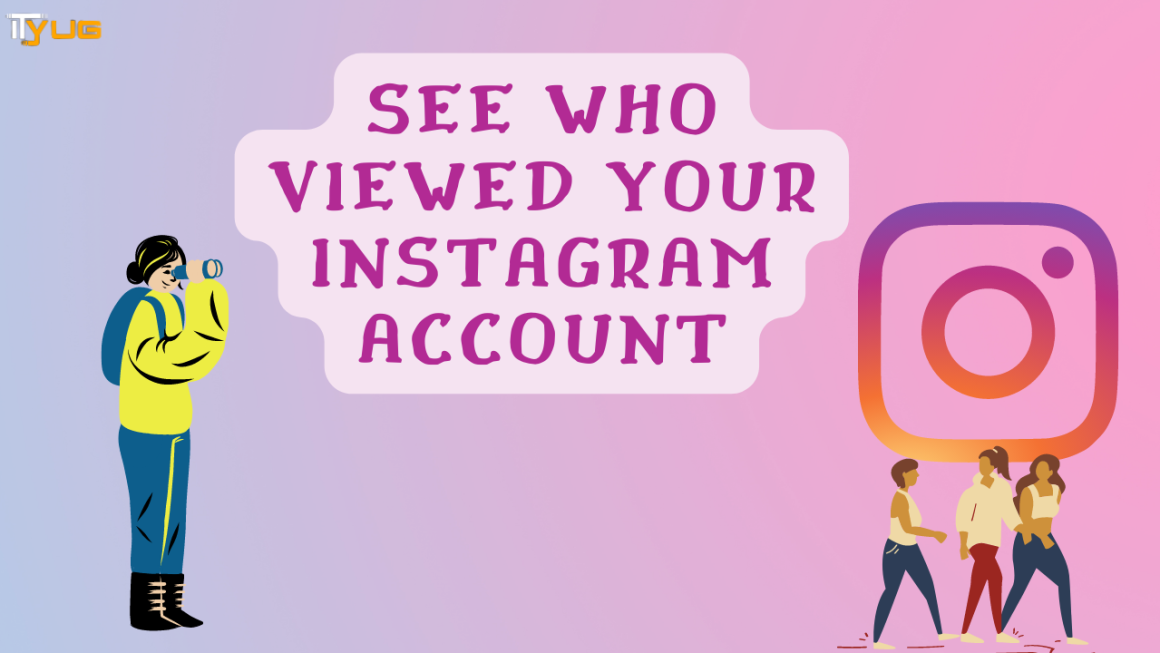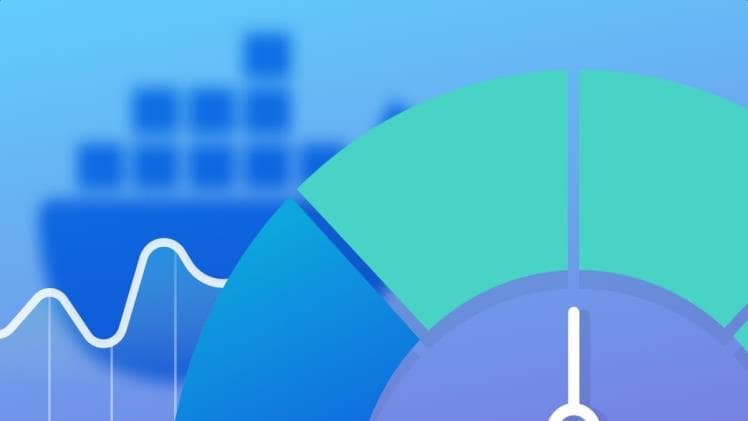Everyone has their secrets. Even if there is nothing to hide, people like to keep some things private. Have you got a few iOS apps and website shortcuts you would rather keep hidden and not show anyone? Here is a handy trick with which you can quickly create “invisible” folders that let you disguise icons from the one you want to keep away from.
Explained below are the steps you need to follow.
Get a wallpaper
Using a wallpaper with a solid color lets the folder shadows to blend into the background and they seem invisible. The magic behind this trick is all of the wallpaper. Gray and white wallpapers work best and have the perfect shade. Just pick whichever you prefer and the rest is done. Any wallpaper can be used on your lock screen, so it’s your choice if you have a photo and you like to use it as your background. The home screen needs to be of a solid color.
On more recent iPhones, you may also have to use the “Zoomed” home screen settings. It is recommended that you try this out with both “Standard” and “Zoomed” and use the one you think works best for your phone.
Set the transparency
You need to alter the transparency settings on your device before setting your new wallpaper. For this, you have to open the Settings app, tap General and then Accessibility. After that, tap on Increase Contrast. If you have decided to use the gray background, then you must activate Reduce Transparency. But if you go with the white wallpaper, make sure that this setting is disabled.
Set your wallpaper
Once you have updated your transparency settings, now is the time to set your new wallpaper. To do this, you have to open the Settings app, tap on Wallpaper, then Choose a New Wallpaper. Here you’ll find the wallpaper you just downloaded in the All Photos folder.
Once you are done with selecting the wallpaper, tap the Use as Wallpaper button. There is no need to alter the perspective settings or zoom in, just tap on Set Home Screen and you are done. After returning to your home screen, your folders should blend seamlessly into the background, and appear as if they’re not there.
If you are satisfied with the result, now you should move to create your “invisible” folders.
Creating ‘invisible’ icon
You can start by downloading App Icons Free from the App Store.
After installing it, open it up and tap the Create Icon button, then choose Go to Link. Tap on the Photo option, then select the solid wallpaper you just downloaded and tap on Choose.
App Icons Free will ask you to enter a URL. After hitting the space bar tap Install and Install again. You will now go to Safari and it will provide you with a shortcut icon.
Now tap on the Share button at the bottom of the screen, then tap on Add to Home Screen.
After doing this, there appears a blank app icon on your home screen. It may be difficult for you to find this but if you look closely, you will be able to see the period label. Otherwise, there is a shortcut to the last icon on the page.
Utilizing the ‘invisible’ folder
Once you have your ‘invisible’ icon, you can drag any app you want onto it. You can add all the apps you wish to hide into this folder, avoiding the first page.
Removing the folder’s label
After creating the invisible folder, you have to ensure that your new folder cannot be seen, you have to remove its label. First, you have to copy the blank space between the brackets from somewhere on the internet. Then you have to edit the folder’s label and paste this as the name of the folder. Then you have to press the home button to save it.
For removing folder names on your iOS home screen, you have to copy the blank space in-between these brackets [] and paste it as the name. Still can’t figure it out? A cell phone repair technician can get your hassles away.
Summary
You are done with everything! After doing this you should now have an invisible folder on your home screen to hide all of your apps and shortcuts. It is recommended that you leave it at the end of a page and not in the middle to ensure its anonymity.