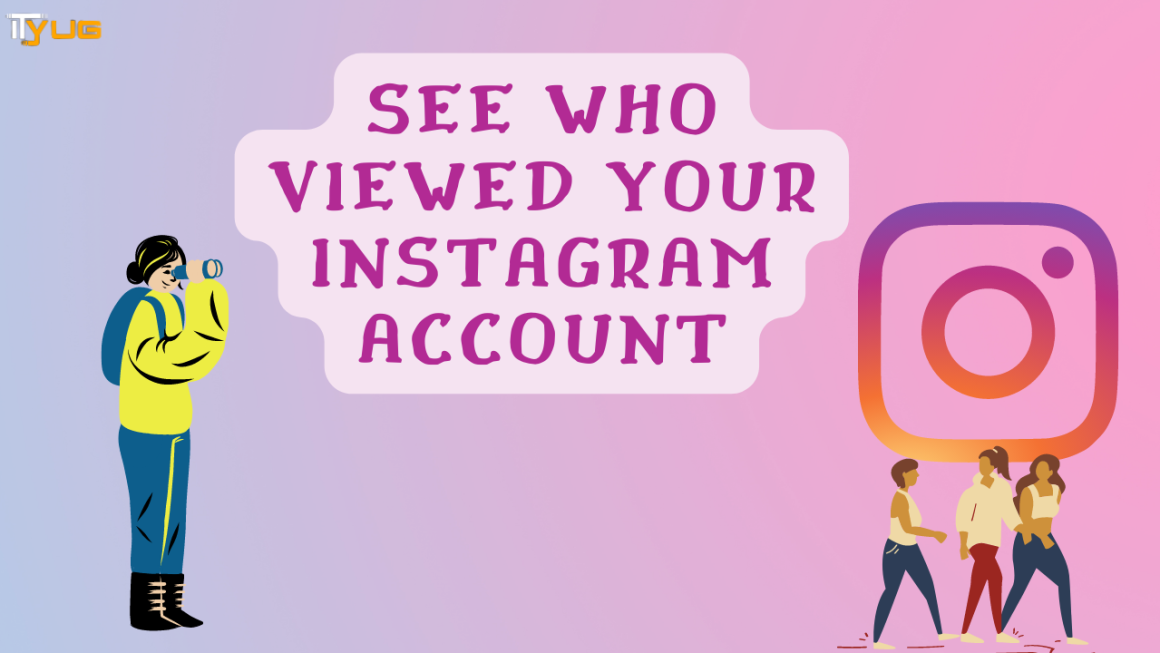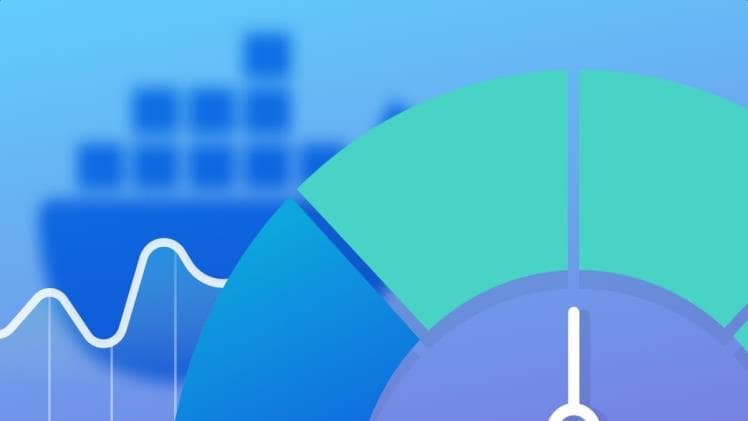All of the current iPad models support Apple Pencil first or second-generation. You can use one of the two generations of Apple Pencil whether you’re starting with an entry-level iPad, taking your iPad Air everywhere you go, running professional programs on an iPad Pro, or scrolling through Apple News+ on an iPad mini. For dynamic line thickness, it has full pressure sensitivity, tilt control for shading, palm rejection for full sketching, and works as a simple stylus.
In order to take full advantage and improve work performance of every feature of the Apple Pencil, you’ll need to know how to use some of the fun little extras.
Here are some simple steps to use Apple Pencil, whether you’re an artist, note-taker, or professional graphics editor.
Meet the Apple Pencil
If you’ve used a stylus on the iPad or other graphics tablets previously, here are some aspects of the Apple Pencil that you might be familiar with.
Apple has launched two different versions of its Pencil: Apple Pencil (1st Generation) and Apple Pencil (2nd Generation). It is very important to know the difference between both generations because not all iPad devices support them.
The Apple Pencil (1st Generation) works with:
- iPad Air (3rd generation)
- iPad mini (5th generation)
- iPad (6th generation)
- 2-inch iPad (7th generation)
- iPad Pro 12.9-inch (2nd generation)
- iPad Pro 12.9-inch (1st generation)
- iPad Pro 10.5-inch
- iPad Pro 9.7-inch
The Apple Pencil (2nd Generation) works with:
- iPad Pro 12.9-inch (3rd generation)
- iPad Pro 11-inch
Differences between 1st and 2nd generation pencil:
In order to be sure about whether you’re selecting the correct generation Apple Pencil, the most distinguishing difference is that the 1st-generation Apple Pencil has a silver band around the top. Apple Pencil (2nd-Generation) does not. Apple Pencil (2nd-Generation) has a matte finish and is flat from one side. Apple Pencil (1st-Generation) on the other hand has a smooth, shiny finish and is completely round. The second-generation Apple Pencil comes with the word “Apple Pencil” written on its flat side whereas the first-generation Apple Pencil has a silver band on it.
Before you get started, make sure you know everything about the Apple Pencil you have.
How to pair your Apple Pencil with your iPad repair.
You will need to pair it to your iPad or iPad Pro before you can start using your Apple Pencil. To pair the first and second-generation Apple iPad Pro pair differently, so be sure you know your generation before getting started.
How to pair the first-generation Apple Pencil to iPad Pro
- Unlock the iPad you want to use and make sure it is turned on.
- Then you have to uncap your Pencil.
- Now, plugin your pencil to the new iPad.
- Tap Pair, when the Bluetooth pairing request appears.
How to pair the second-generation Apple Pencil to iPad Pro
- Turn on the iPad Pro and unlock it.
- Now place your Apple Pencil on the wide side of the iPad Pro with the magnetic strip.
- When the Bluetooth Pairing Request appears tap on Pair
Now use your Apple Pencil with your iPad or iPad Pro! If you want to move your Pencil to a different iPad, follow the same steps above with the new one.
How to check the battery level on Apple Pencil
You can check the current battery life on your currently-paired iPad or iPad Pro. This is because the Apple Pencil doesn’t have a physical charge indicator or LED light on its cylindrical body.
How to check the battery level of the first-generation Apple Pencil
- You have to swipe down from the iPad’s top bezel to invoke Notification Center. Or you can also turn the iPad on to view the Lock screen.
- Now swipe right to see the Widgets screen.
- Go to the Batteries section.
- If you don’t see the Batteries section you will have to tap Edit at the bottom of the Widgets area and then tap on the green Plus button. This will add it as an active widget.
How to check the battery level of the second-generation Apple Pencil
It is even easier to check the second-generation Apple Pencil.
You can simply follow the steps above for the first-generation Apple Pencil. Or you can place it on the magnetic charging strip of the iPad Pro. A notification will pop up, which will tell you about the current battery percentage of your Apple pencil.
In summary:
There are various other things that you need to know about the Apple pencil. One can see them on the instruction list that comes in the packaging of Apple pencil.