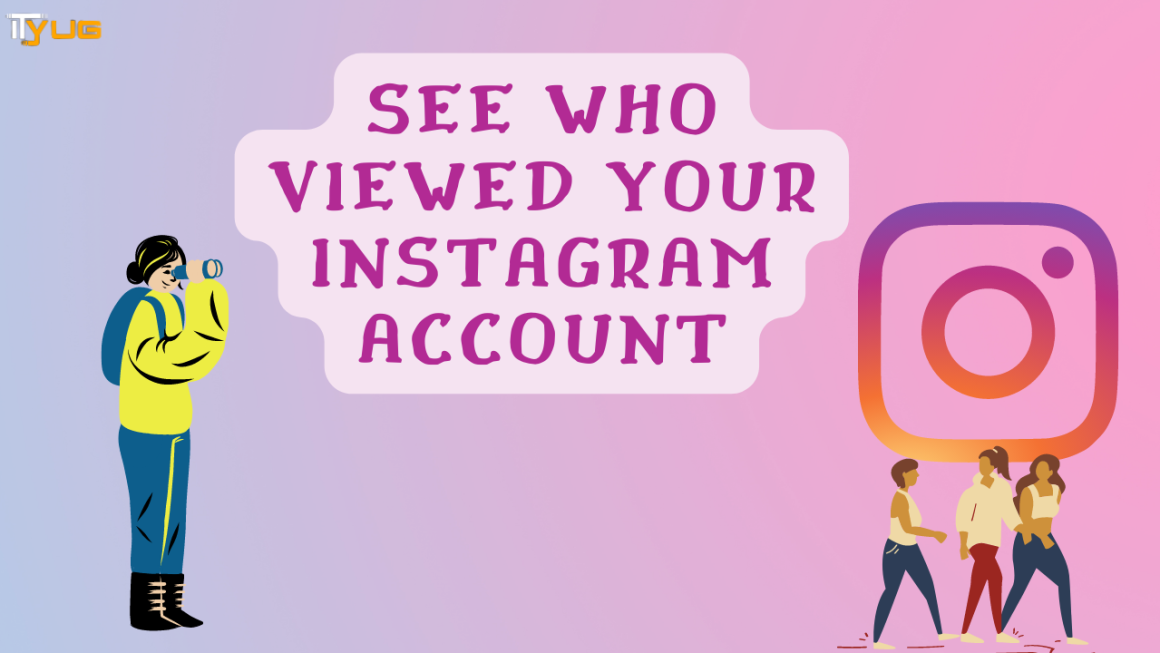Does your Netgear extender WiFi connection disconnect continuously? Well, issues with WiFi can be truly frustrating. However, with few troubleshooting tips, you can easily resolve the Netgear extender WiFi often disconnects, drops intermittently, or reconnects continuously. And this post will walk you through those troubleshooting tips to help you get rid of the intermittent Netgear extender WiFi connection issue. Let’s take the plunge.
Why My Internet Connection Drops Continuously?
There are various reasons causing your Netgear extender WiFi to drop intermittently. The most common reasons are given below:
- . Overloaded WiFi network
- . Weak WiFi signals
- . Issues with internet service provider
- . Outdated WiFi adapter drivers
- . Interference with other WiFi networks
- . Incorrect placement of your Netgear extender
- . You have not setup Netgear extender properly
Quick Fixes for Intermittent Netgear Extender WiFi Connection
1. Relocate Your Netgear Extender
First and foremost, check the placement of your Netgear wireless range extender. If it is placed nearby thick concrete walls, the WiFi signals of your extender will get stuck with them resulting in dropped internet connection.
What’s more, microwaves, refrigerators, Bluetooth speakers, cordless phones, baby monitors, and other electronic gadgets create interference in the path of WiFi signals. So, keep in mind to place your Netgear Nighthawk extender away from such devices.
2. Check if You are Connected to the Right Network
As soon as you are all done with the Netgear Nighthawk setup, it will provide you a new extended WiFi network. This amplified network uses a different SSID from that of your home network.
Possibilities are that your devices may be connected to the home network SSID rather than the new one. As a result, your WiFi connection drops continuously. So, be sure that all your WiFi-compatible devices are connected to your extender’s SSID only. Moreover, avoid using free or public WiFi to connect your devices.
3. Reboot Your Netgear Range Extender
The next step to fix intermittent WiFi connection issue is to reboot your Netgear wireless extender. Sometimes, a simple power cycle is an ultimate way to resolve major technical problems with your extender. Walk through the below-given instructions to reboot your Netgear range extender:
- . Disconnect the power adapter of your Netgear extender from the wall socket.
- . Leave the extender as it is for some time.
- . After that, reconnect the power adapter of the extender to an electrical outlet and turn it on.
While rebooting your Netgear extender, keep a few things in mind such as stable LEDs on the extender, constant power supply, and an active wall outlet.
4. Update Your Netgear Extender’s Firmware
Netgear wireless extenders come with a software called firmware. However, the firmware becomes obsolete or corrupted over time due to which you experience intermittent WiFi connection issues. That’s why check the firmware version of your Netgear extender. If it is outdated, update it by following the steps below:
- . Power on your Netgear range extender.
- . Launch an internet browser on your PC.
- . Access the default Netgear WiFi extender setup page.
- . After logging into your extender, click on the Check button.
- . In the event that you find any new firmware version available, follow on-screen steps to update your extender.
And with that step, our list of the proven solutions to fix the Netgear extender WiFi often disconnects issue ends here. If you know any other tactic to get rid of the issue, feel free to share that with our technicians via the comments section.